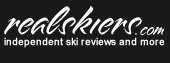Frequently Asked Questions (FAQs)
Frequently Asked Questions or FAQs are a quick way to find help in a website. Please check the FAQs before you email or call for help.
Click on any question for more information.
Click on a Topic:
1. I'm having trouble logging in. What do I do?
If you haven't become a Tough Love member or created a Sign Up account (for camps or lessons) since September 1, 2016, you need to create a new account.
Your Tough Love account is created as part of registering for Tough Love.
A Sign Up account is created while you are checking out during a sign up for a camp or lesson. Check the box that says Create Account?
2. Where do I log in?
Tough Love members log in on the Tough Love page (click on Tough Love in the menu bar across the top of the page).
3. I don't remember my password.
Under the Password Slot for each login, there's a "forgot password?" link. Click on the link and follow the directions.
If your email address isn't recognized, you haven't created a new account since September 1, 2015. You'll need a new account.
1. How do I sign up for a camp?
- Camp and lesson registration opens on September 21 for Tough Love Double Black Diamond and Black Diamond members. Open registration begins on September 27.
- Click on "SIGN-UP" on the top Menu or on "Sign Up for Camps and Lessons" on the Tough Love right-hand menu.
- Find the camp you want and click on it.
- Note that, for each camp, you can sign up one person at a time. One person can sign up for more than one camp at a time.

Clicking on Aspen Camps will take you to a page with a description of the Aspen Camps. Click on the Options Slot to open the list of Camp Dates. Click on the Camp Date you want (the February camp in the example).
Click on the Add to Cart button.
 The website will confirm that the Camp has been added to your Cart.
The website will confirm that the Camp has been added to your Cart.
2. How do I see what's in my Cart?
Your website Cart is like a shopping cart at the grocery store. You put the product or products you want to buy in your Cart and then Check Out.
When you're looking at camps and lessons, there's a small version of your Cart in the righthand column.
Click on the View Cart button to see the full version of your Cart.

If you are have a coupon - if you are a Tough Love Double Black Diamond or Black Diamond member or a friend of one - type a Coupon Code in the Coupon Code box and click on the "Apply Coupon" Button. Remember each coupon can only be used once.
3. How do I remove a Camp that's in my Cart?
4. How do I Check Out?
In your Cart, the bottom button takes you to Check Out.
There's a lot of information on the Check Out page.
Coupon Code
At the top, there's an opportunity for you to enter a Coupon Code - if you're a Tough Love Double Black Diamond or Black Diamond member and you didn't enter your Coupon Code in your Cart.
Billing Information
Enter your billing information for the credit card you intend to use and the telephone number you expect to use during your camp.
Skiing/Snowboarding Information
Enter information about your history - how long, where, lessons, etc. and your goals for the camp. Your age, height, and weight are needed if you're going to use demo equipment during the camp.
Additional Information
Any additional information that will help enhance your camp experience.
Your Order
Your order is summarized - double-check it before you check out.
Credit Card Payment
Enter your credit card information for payment

At the bottom of the Check Out page, there are two actions that need to happen in order.
#1. You need to read and accept the terms and conditions in order to sign up for a camp or lesson using the check box at the bottom right of the Check Out page.
#2. Click the Place Order button at the bottom left of the Check Out page when you have completed all the sections on the page. If you've missed something, your information will be saved and you'll be taken to the top of the page. A message at the top of the page will tell you what's missing.
5. What about the Terms and Conditions?
![]() To read the Terms and Conditions, click on "Terms & Conditions" at the bottom right of the Check Out page. A new tab or window will open. There are different Cancellation Policies for camps, lessons, and sessions with John. Click on the program you're purchasing.
To read the Terms and Conditions, click on "Terms & Conditions" at the bottom right of the Check Out page. A new tab or window will open. There are different Cancellation Policies for camps, lessons, and sessions with John. Click on the program you're purchasing.
After you've read the Cancellation Policy, click on the "Release of Liability" at the end of the section for your program.
After you've read the Release of Liability, click on one of the big green buttons to close the tab or window. You should return to the Check Out page.
1. Should I contact the office before I sign up for a lesson?
We do recommend you email the office with the dates and coach you'd like. We'll let you know about availability. Then you can go ahead and sign up for your lesson(s) online.
2. How do I sign up for a lesson?
Signing up for a lesson is much like signing up for a camp (see the details in Question 1). The one difference is that you can sign up for more than one lesson at a time. You can change the number of lessons from "1" by typing in the box, or by clicking on the "+" or "-" signs on either side of the box.
You can also change the number of lessons in the Cart.
3. How do I check out for lessons?
Checking out for lessons is much like checking out for a camp. Any information you know about dates or coach can be added to the Order Notes near the bottom of the Check Out page.
The speed and quality of the video depends on your connection to the internet and your computer.
1. The videos keep pausing while I'm trying to watch them. What can I do?
A video will pause when the download speed of the internet connection isn't keeping up with the viewing speed. The simplest fix is to let the video run the whole way through (while you do something else). Then start the video from the beginning and it should run without pausing.
Another option for the movement analysis videos is to download the video to your computer, where you can watch it without pauses.
2. Can I watch the videos full-screen?
3. How do I download videos?
The Tough Love MA videos can be downloaded to your computer. When you've selected a video and it has opened up to view, check the bottom left corner of the screen. The word Download appears over generally 3 choices - HD, SD, and Mobile. HD is the highest resolution (and will take the longest to download). Mobile is the lowest. Click on one of the 3 choices to start downloading the video to your computer.